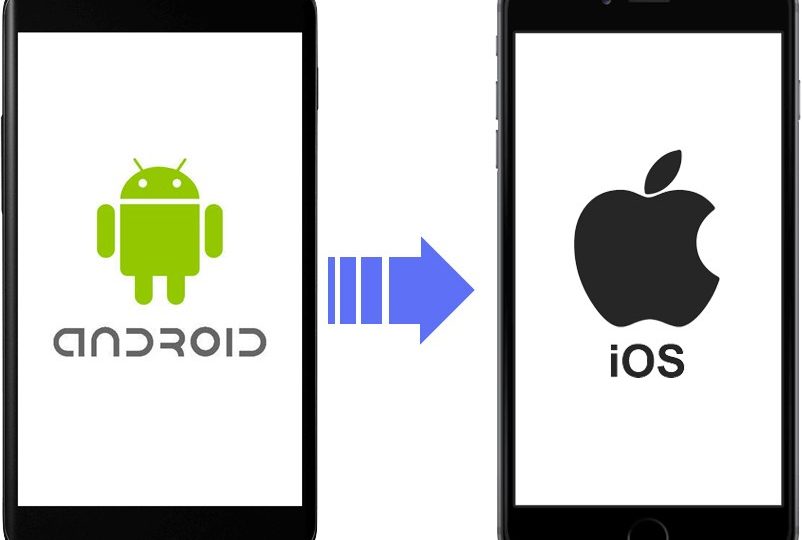You’ve finally switched phones, buying a new iPhone and retiring your trusty Android smartphone. I know that you are a little sorry to have completely changed the operating system and I am sure that you will have to settle in the first few days to understand where to find all the different features. The problem that, however, you are experiencing with greater urgency at the moment is that of being able to migrate all the data from your old terminal to the new iPhone.
Both iOS devices (iPhone, iPad, iPod) and those based on Android system (tablet, HTC, Samsung, etc …) have now become very popular and will become more and more popular over time, given the trend.
For this reason, one of the increasingly growing needs is to look for a quick and easy way to transfer and move data between iOS and Android devices .
In this guide we see how it is possible to transfer SMS, Contacts, photos, songs, videos, from Android devices to iPhone and iPad (the reverse transfer takes place practically the same way).
That’s the way it is, isn’t it? Then you don’t have to worry, because I have several solutions to offer you that can do for you. In today’s guide, in fact, I will show you how to pass data from Android to iPhone both in case you want to transfer any file and information, and in case, instead, you need to transfer only some types of data. Therefore, I will explain how to use the official solutions offered by Apple and some third-party apps and services and, if necessary, also how to transfer data from one phone to another using a computer.
How do you say? Can’t wait to get started and have all your data back with you? So what are you waiting for ?! Sit down comfortably and give me just a few minutes of free time to carefully read all the tips I have prepared for you. Are you ready? Very well. All that remains for me is to wish you a good reading and, above all, a good job!
Transfer all data from Android to iPhone
If you need to move all the data from Android to iPhone with a single instrument, you should use the app Transfer to iOS ( Move to iOS ), developed by Apple. It is a free app that must be installed on the Android smartphone and used during the initialization phase of the iPhone , to transfer contacts, message history, camera photos and videos, web bookmarks, email accounts, calendars and even apps, if are available on both platforms. In the next few lines, I will show you how to use this tool to transfer all data from old Android smartphone to new iPhone.
Switch to iOS
Before using Switch to iOS , you need to check that the two devices have a charged battery ( keep them charged for safety) and that they have an active Wi-Fi connection . It is not important that they are connected to the Internet, because the active Wi-Fi network will only serve to allow the iPhone to create an access point to which the Android smartphone will connect.
Read more: [pii_email_3a9d3c10845f8b9d77b2]
Also, make sure you have enough space on your new iPhone to transfer all the contents of your old Android device. I warn you that the more data to transfer, the longer it will take for the correct data transfer.
As already mentioned in the previous paragraphs, the use of Switch to iOS is restricted only during the initialization phase of the iPhone . If you have just purchased it, after switching on the initial configuration phase will start , through which you can use this iOS feature.
If, on the other hand, the iPhone already has content in its memory, to use this feature you will have to initialize it by going to the Settings> General> Reset> Initialize content and settings menu . In this regard, I recommend that you read my guide on how to initialize an iPhone , to restore it to factory settings.
Furthermore, you will have to perform a manual backup to transfer data from the iPhone to another device (such as a computer), as it will not be possible to restore a backup from iCloud or iTunes : the latter types of backups, if restored to the iPhone, would involve loss of data migrated with Switch to iOS. Therefore, you must first manually transfer them to a PC and then restore them, again manually, to the iPhone after using Switch to iOS.
That said, it’s time to take action: first, after initializing your iPhone, you’ll need to go through the initial setup step wizard. This will ask you to set some initial parameters, such as language , country and possible access to a Wi-Fi network .
At some point in the procedure, you will come to a screen, called App and Data . In this section, you will be asked whether to recover data from a backup, to erase the iPhone as new or to migrate data from an Android device ( Migrate data from Android ). The option you need to select is the latter: then click on Continue and wait a few moments for the iPhone to create a Wi-Fi network and generate a numeric code , which you will need to write down, to guarantee access to the Android smartphone.
With that done, it’s time to pick up your Android smartphone to set up data transfer. First, download the Move to iOS ( Move to iOS ) app from the Android Play Store . Then tap on Install , then on I accept and, finally, on Open , to start using it.
After launching the Switch to iOS app on Android, press Continue , Agree and Next , then enter the numeric code that was generated on the iPhone to connect the two devices.
Summary
After the connection is established, you will have to select the contents to be transferred: select the items from those indicated on the screen and press Next , in order to start the transfer. At the end, press the Continue button on the iPhone and follow the initial configuration wizard of the “iPhone by”, until you reach the home screen. During this procedure you will also be asked to type the password associated with the Google account, so as to import other data, such as apps, if available for free on the App Store. To Know More about visit https://mygadgetplanet.com/