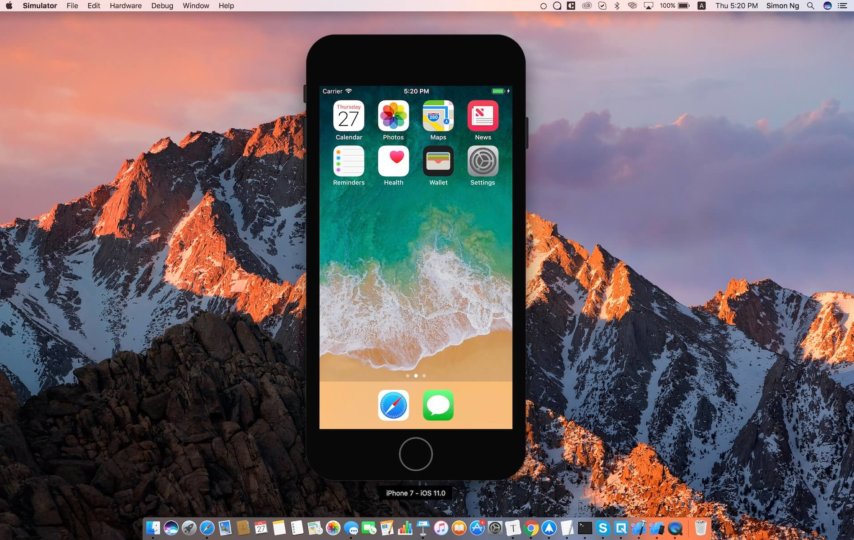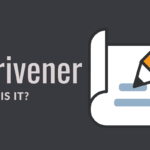Introduction
Apple products are a big deal to the market. With consumer demand growing each day and an increase in iPhone sales, developers pay close attention to test all of their websites on iPhones. Presentation is key, which is why your products must look the best wherever possible.
This simple yet effective formula will go miles ahead in helping you achieve your goal. After you’re done making your website, you also need to reach as many people as possible. As iPhones have always been a trusted choice for many users, it is essential to ensure adequate quality checks. A non-optimized website might be a problem for users and, in turn, for the developer.
Generating websites and managing their performances is a task that needs to be done by web developers quite regularly. With the technology that comes handy with iPhones and iPads being in fashion, these days attract more attention than usual, but managing those websites on mobile safaris is quite tricky. Hence, an IOS simulator comes in handy to resolve these problems.
The IOS simulator is a powerful tool that graphic engineers usually use to develop fascinating websites to develop their business to make it reach a level of accomplishment that makes it being recognized by many.
The simulator acts as a binding force for many of them to combine and organize their work and design it with creativity to bring out a byproduct that could excel in the market and is preferred by everyone. Optimizing websites for portable devices is a very challenging chore for developers.
This is where simulators come to the rescue, as they are a one to one replica of the devices which are specified. This gives the developer a canvas to work on and results in an efficient and effective website across all platforms.
With new updates and performance tracks in each business, managing it through a simulator has become an essential commodity for these engineers making their work more comfortable and fluent, keeping track of their business, and keeping a check on its growth.
An IOS simulator acts like an app on your MacBook, installed as a part of Xcode tools while simulating your iPhones, iPads, as well as your apple watches and TVs. But it does not support the installation of apps from the apple store so that you could manage your websites, but you can’t run any other apps for installation through the simulator.
You could rotate your simulator to make it more comfortable by going to the simulator > click on hardware on the menu bar > and then click on rotate left or rotate right. In this way, you could flexibly view your work area and help you through it.
Here Is The Guide To Install And Set Up The Simulator On Your Macbook:
1. Firstly, ensure that you have installed Xcode from the Mac App Store on your pc to get started!
2. Click on the go on the menu bar > then go to applications >, and there you would find an application named as ‘Xcode.’
3. Once you have found the application ‘Xcode,’ right-click on Xcode and select show package contents.
4. When you will open the show package content > click on contents folder > scroll down and find applications folder > and then click on the simulator.
And that’s how easily your iPhone is simulated to your MacBook. Enjoy!
Sometimes, due to the screen size difference of a few devices, you might want to check if your website looks pristine on other screen sizes as well. Suppose you want to switch between different devices.
In that case, you can follow the following steps, open the simulator where you are working, then go to safari on the simulator where you will find an option of hardware menu > click on it and then click on devices and select the preferred device that you want the dimensions to be. It would adjust accordingly.
There Are Certain Tips That You Should Keep In Mind While Using Simulator On The Macbook
- Always keep the simulator in a full-screen mode, keep it the usual size of the Mac screen so that the work could be done more profoundly, and you could easily manage to multitask.
- It would help if you opened multiple simulators a time as it would help you manage your workspace in a more organized manner keeping in view all sorts of requirements needed at that point in time.
- Open URLs on your simulators that could help analyze the work done and keep a check on it.
- Simulation of your iPhones and iPads is a unique way of presenting your workspace to yourself for a better view of what needs to be done. A keen view must be kept while simulating them.
Conclusion
I hope you find this article informative and make good use out of it. Here you can find your best iOS emulator for mac. Websites are a key to information, but without a proper presentation, sometimes the right information might get overlooked as well. Go ahead and make your website as appealing as you can!