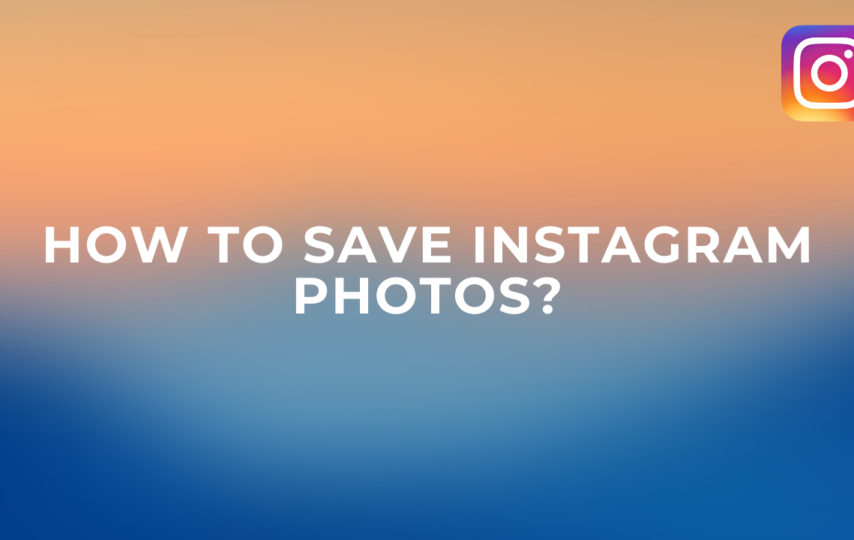Looking for a way to save your Instagram photos? Sadly, the app that everyone uses to share photos does not have this feature. A simple setting allows you to download your own posts, but you’ll find it more challenging to download a .JPG file of a photo from someone else’s profile.
You probably do not have the copyright to use the photo, as you didn’t take it. Fortunately, you can still save those photos using a web browser. Whether you’re saving your own or someone else’s Instagram posts, we’ll show you how step-by-step.
What’s wrong with Instagram photos that I can’t save?
There could be a copyright law at play behind Instagram’s inability to save photo posts. Instagram photos and videos belong to you. It is possible for you to control who copies or distributes your uploaded photos and videos as the owner of the content. Instagram restricts copyright infringement by not allowing users to save photos directly from the app to ensure the behaviour of its 1 billion users is regulated. However, you can use online Instagram image downloader tools to download and save your images on your PC/laptop or even mobile.
What is the best way to save Instagram pictures to your camera roll?
The Instagram app provides you with the option to save images taken using the camera feature, or edit them and save them to your phone’s photo library. No matter which method you choose, saving Instagram images to your camera roll is simple. Your IG photos will automatically save when this one setting is enabled in your account.
- Go to your profile page and tap the icon with three horizontal lines in the top right corner.
- Tap Settings at the bottom of the menu and select ‘Account.’
- Select ‘Original Photos’ and tap the toggle button next to ‘Save Original Photos.’ As long as this option is turned on, any image you post on Instagram will save to your camera roll.
Saving Instagram photos on a PC
Google Chrome Browser has a cool feature that will allow you to save photos directly from Instagram without having to take screenshots. If you don’t mind some coding, you can take advantage of it.
Follow the steps to save Instagram images on your PC using Google chrome:
- Open Instagram and find the photo you want to save.
- Tap thee ellipses icon (…) at the top right above the photo you want to save.
- From the pop out menu, choose ‘Go to Post’.
- You can view the page source by right-clicking and choosing “View page source”.
- Then, Ctrl+F into the search box and enter ‘.jpg’.
- Identify and copy the first .jpg you find in the link.
- Paste the link into a new tab in your web browser.
- The photo will be saved to your computer if you right-click.
Conclusions:
Following are the methods discussed above to save your Instagram images. If you feel like any of the method worked, drop a comment. Or If you have any other method, feel free to let us know.