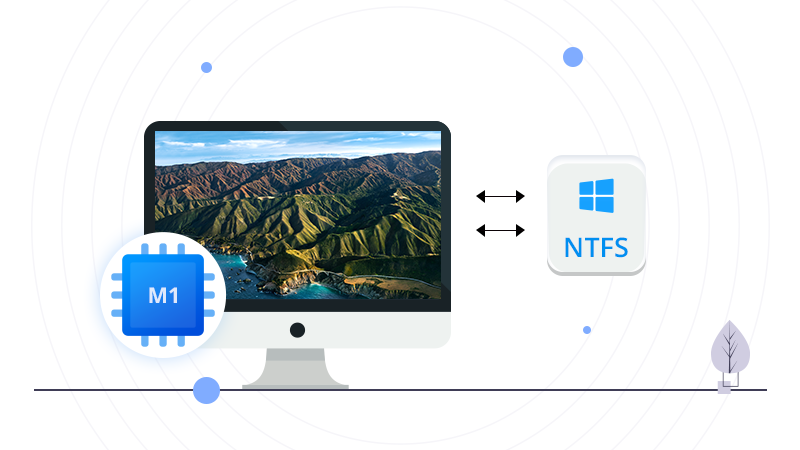For the first time in nearly 15 years, Apple has launched a new MacBook Pro 2020 with its own processor inside, the Arm-based M1 chip. This machine is really impressive with its better performance, custom technologies, and long battery life. However, the computer is also causing problems for some users.
In Apple’s forum, users complain that the new Macs don’t work properly with NTFS drives. When they plug in their NTFS-formatted drive on Mac, they can’t copy, edit, or transfer files. Actually, this cross-platform issue has been confused many Mac users for several years.
In this article, we speak to leading experts and ask them how users can ensure that their hard drives can offer both read and write functions on macOS.
Why Do an M1 MacBook Pro Not Support NTFS File Systems?
NTFS belongs to Microsoft and was created for offering support to Windows OS. It was created in the year 1993 as a simple, effective, and safe option for users to store files.
Over the years, it has become the preferred option for users. Manufacturers, which create hard drives, pen drives, thumb storage devices, and memory cards have adopted NTFS just because of the sheer scale of Microsoft and Windows products on the market.
However, Apple devices and the macOS have gained a steady reputation leading to them being bought and used by consumers. As a company, Apple believes that using its hardware and software ecosystem can help users maintain the safety and security of their data and enhance user experiences.
This is one major reason, why Apple has been adamant in offering only read support to NTFS files. If you wish to change this, there are not a lot of credible options on the market.
Can Formatting a Drive help in using it on both Operating Systems?
According to experts, if you want a specific hard drive to be usable on both Windows and macOS, formatting can help. A specific file format, exFAT has been found to run rather successfully on both the operating systems.
The exFAT file system is an evolved tech of the twenty-five-year-old technology FAT or the File Allocation Table. By using this format on your hard drive, you might be able to overcome many of the limitations accorded by the different operating systems.
However, other experts have warned that exFAT is not too user friendly. In other words, there are real chances of your data getting corrupted leading to the loss of crucial information and files. Others have stated that using an exFAT format can lead you to compromise on speeds, something which NTFS offers.
Is using NTFS for Mac Software a viable alternative to overcome the issue?
A more realistic and simpler alternative, which millions of users all over the world have opted for is to start using commercial or free NTFS for Mac software. Such a tool can help you carry out all the read and write functions in the most simplistic manner possible.
In addition, as it runs native NTFS, problems, and complications like dropping speeds or data safety does not become an issue. Even if you have data files, which need to be repaired, a good solution would be to use a great NTFS for Mac software, which offers these features as standard.
Experts point out the new M1 chip-based MacBook Pro uses a different architecture from Intel, apps needs to be reworked to run natively on the Arm-based system. But the problem is that the M1 chip was just released by Apple, most of NTFS for Mac tools are not compatible with Apple Silicon chip-equipped Macs.
Experts recommend Microsoft NTFS for Mac by iBoysoft to users. Because in their testing, this software is the only one which has been optimized for M1-based MacBook Pro, MacBook Air, and Mac mini. Based on its independent universal file system driver, iBoysoft NTFS for Mac offers transparent and full access to NTFS volumes on macOS 11-10.13. With this tool, you can perform any write operations on NTFS volumes, like changing the disk name, tagging files or folders, saving Time Machine backups, repairing disk errors, and downloading files from network drives or cloud storage. What’s more? You can even format APFS, HFS+, FAT drives to NTFS format on Mac.
The Final Word
Users should note that if they are opting for the NTFS for Mac software, they need to pay attention to some details. For example, it is best to look for technical support from the software creating company. Users should also note that while free versions are available in the market, it is best to go for paid versions for their features, functionalities, and the customer support aspect.