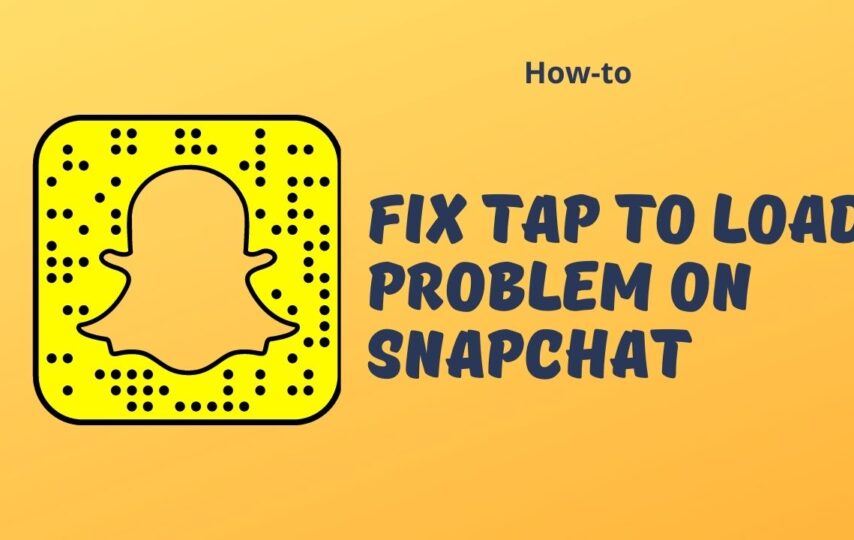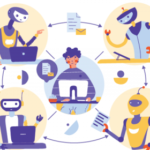Snapchat is an application where we can touch with our family and friends or our loved ones, even we can share our pictures with those people who we want to, also it comes with amazing filters which make Snapchat popular, and you know what the quick UI add on the feature-laden app, but people start facing issue sometimes, you also noticed that sometimes have to tap a chat to have it load properly? Is happened with you also? Then let’s try to fix tap to load or snap loading problems-
What is the reason for the “Tap to Load” issue?
Firstly, we need to know what is the reason, why Tap to Load issue users is facing.
So by default, there is a feature in Snapchat where auto-downloads snaps when someone received it, and when we received that picture which shared with us, we try to click on it to view them, and that is why some users complain that they are facing an issue in snap loading.
Even many users said that snaps are not auto-downloading, which means, they have to download those snaps manually, and then they can view them.
Maybe the issue is, when someone sending your snap with the setting automatically downloading, this setting allows viewers to click on snap, and see it instantly, but after a research, we found that the Snapchat tap to load issues not allow to download the snap, when you click on the load button it automatically downloaded, and in both android and IOS, people face loading snap problem.
Might be, the reason is a network issue, but in case after good network you are facing the same issue, then maybe it some problem which is other than your network, slide down to fix Tap to load, or snap loading issues-
How to fix Tap to load or loading snap issues?
Here you can check some easy method tap to load Snapchat, which can easily solve your problem, check below various types of solution-
1. Disable the data saver on Snapchat-
In Snapchat there is an inbuilt data saver option which is called “Travel Mode” if you click on this function; it helps to reduce the application data usage which directly helps you to save your precious data.
Even there is an option that how long you need to keep this function ON like for (3 weeks, 1 week, or until turn OFF).
- If you click on until turn OFF option, then snap chat turn it on until you turn it off in Snapchat.
- For this first, go to the Snapchat setting, then you see Data Saver option click on it, and manage it according to your usage.
Check the images for better understanding-
2nd method to solve Tap to Load Snapchat issue- Turn OFF Optimization on Snapchat-
This method is for android devices, in every android device, there is an option for optimizing the apps on the device, so for this, you need to puts the apps to sleep just to free up your memory of the OS for a smooth run. But the old saying, that sleeping apps do not access any data, so if you want to fix this issue, you can go to Snapchat setting, then allow Auto-download snaps in the background, and try to turn off the optimization of the app.
- So firstly go to the setting
- Now open the Snapchat application
- Then click on Battery
- In end optimize your battery usage, according to you.
- After that tap to load snap issue resolved
Check the images for better understanding-
3rd method- Disable Battery saver mode- taps to load snap-
Battery saver mode helps to Snapchat tap to load issue, in this case, you need to-
- Firstly go to the setting
- Then go to the device care
- After that battery option
- Now you see the power mode option and then optimized it according to you.
Check the images for better understanding-
4th method- Disable Data Saver- for resolving Snapchat loading image issue-
This method is similar to the above scenario, follow the below step for this solution-
- First of all, go to the device setting
- Now click on connections
- After that there is an option which is data usage, click on it
- Now you see the DATA SAVER option
- In end turn it on, for better results.
Check the images for better understanding-
But note it:- Android 10 has an option for background data saver mode, if you want to enable this setting then you need to go to the device setting, now click on the Snapchat app, then mobile data option, in end allow data saver mode, for better results.
In end-
The main purpose of this article is to solve the Snapchat tap to load screen issue, if you follow the above method, surely it will help you to solve the Snapchat problem, try it for better results.