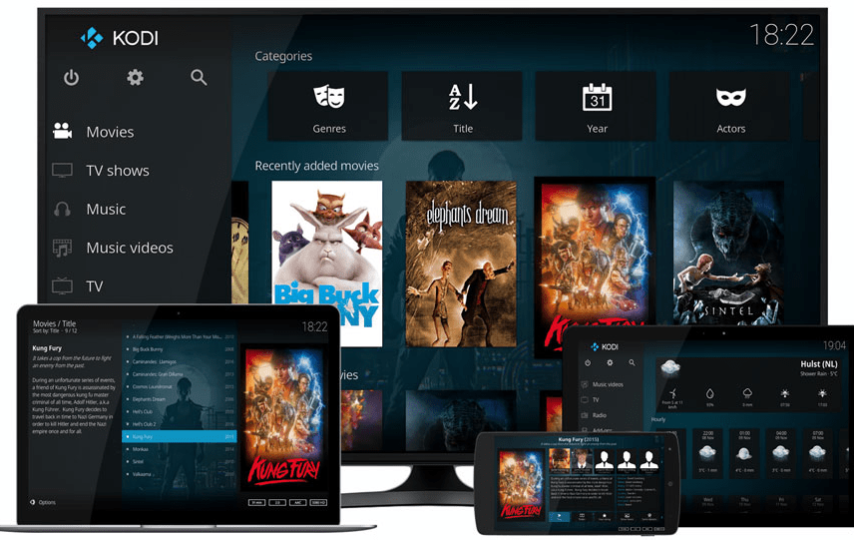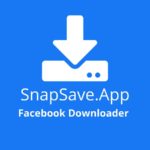Technology has changed everything and made it better. From smartphones, smart televisions, electric cars, laptops, instant messaging, mobile transactions, video calls, etc., are some of the things we enjoy right now. If you look back to the times when we used bulky televisions and desktops, when we did not know social media and had to wait for weeks to receive post mails, you will realize that we have come such a long way.
Today, there is not a single industry that has not benefited from technology. In entertainment and, in particular, the multimedia players industry, Kodi is top on the list.
If you are reading this article, you have probably heard about Kodi and want to learn more about it.
So, let us dive right into it!
- What is Kodi?
Kodi is a type of media player like VLC, MPV, PotPlayer, Plex, Media Player Classic (MPC-HC), etc.
The term media player refers to software that plays media.
Media is any audio, video, or image content.
Formerly known as XMBC, Kodi was launched in 2002 and is now the most popular media player globally. Its primary function is to stream video and audio content through the internet though you can use it too for local media playback.
Kodi is not available on Amazon Store. So, if you want to install it on firestick, you would have to download its APK file manually and from a trusted source. Jailbreaking your Firestick is definitely the easiest way to achieve this.
The best part about Kodi is that it is free.
If you want to use Kodi, you will need to install Kodi 19 on firestick or any other compatible device. But what other devices are these?
Below is a list
- Amazon Firestick and Fire TV
Amazon Firestick is one of the most popular devices that connect to your TV through the HDMI port. The device instantly turns your TV set into a smart TV.
Firestick and Fire TV are more or less the same, with just a few slight physical differences between them. For that reason, the installation process is the same for both devices.
Kodi is not available on Amazon Store. So, if you want to install it on firestick, you would have to download its APK file manually and from a trusted source.
- Tablets and Other Android Mobile Devices
If you have an android phone or a tablet, you can also use Kodi. This option is so much easier than Amazon Firestick because Google trusts Kodi. That means you do not have to manually download and install Kodi to use on your android device. All you have to do instead is go to your Google Play Store and download the Kodi app.
Remember, Google is always keen to vet all apps to ensure that they are trustworthy and safe before hosting them on their Play Store. So, the fact that Kodi is there means that you can trust the app.
The installation is so easy
- Open your Google Play Store
- Search for Kodi
- Follow the instructions to download and install Kodi
3. Android Smart TV and TV Boxes
Android Smart TV and TV Boxes both support Google Play Store. So, installing Kodi on these devices is pretty easy since the Kodi app is also available on the Play Store.
- Switch on your TV. If you have an Android TV box, first make sure you connect it to the TV.
- Wait for the home screen to load up, then click on the Google Play or Play Store icon.
- Search for Kodi
- Now follow the instructions to download and install Kodi
The process will only take a few minutes to complete
4. iOS (iPad, iPhone and iPod Touch)
According to their official website, you would have to jailbreak your device to install Kodi on iOS. However, you can always download the Kodi iOS version app on TweakBox and some other third-party app stores like it.
First, you will need to download the TweakBox app Store on your iOS device.
- Open any of your iOS browsers preferably, Safari.
- Go to tweakboxapp.com and click the download button. Your TweakBox app store download will only take a few minutes to complete.
- Now follow the instructions on your screen to install TweakBox. You will need to allow certain specific permissions to the application during the installation process.
To install Kodi on your iOS device
- Launch the TweakBox app Store
- Click the Apps tab on the top
- Search for the Kodi app on the list and click the icon
- Follow the instructions on the screen to install the Kodi app on your iOS device
5. Mac OS
Apple’s App Store does not host Kodi, but you can find the macOS version on the Kodi official website. For Kodi to work on your device, you will need to have Mac OS 10.8 X and above operating on an Intel processor.
Now follow the instructions below to install
- Use your Safari web browser to open https://kodi.tv/download. The DMG file will mount automatically.
- Scroll down until you see the macOS logo and click on it
- Confirm that the Recommended tab on the pop-up window is selected; if not, select it.
- Click the INSTALLER (64 BIT) button.
- Follow the usual installation process to install the Kodi app on your Mac OS computer.
6. Windows PC
The installation process for Kodi on Windows 10 is different from that for Windows 8.1 and older.
- Windows 10
If you are using Windows 10, Kodi is available on Microsoft Store.
Follow the instructions below to download and install it
- Click on the Cortana search button, then type Kodi
- The Kodi icon will appear on your search results. Click on it
- That will take you to the Microsoft Store. Click on the Download/Get button
- Microsoft Store will do the rest on your behalf
In less than 2 minutes, you should have Kodi installed on your Windows 10 computer.
- Windows 8.1 and Older
If you are using Windows 8.1 or a lower version, you can download Kodi from its official site https://kodi.tv
- Once you open the page, click on the Download button at the top-right corner. Alternatively, you can go to https://kodi.tv/download for direct download
- scroll down and click on the Windows logo
- select the Recommended tab
- if you are using a 64-Bit computer, click on the INSTALLER (64 BIT) option. If you are using a 32-Bit computer, click on the INSTALLER (32 BIT) button.
The rest of the process is automatic.
Conclusion
If you have any of these devices, you can enjoy using Kodi to stream all sorts of media from your favorite TV series, movies, documentaries, sports, news, music, and even radio. As long as you follow the proper installation process, which is straightforward, you are good to go.
If you encounter any problems, you can always refer to this article for clarification.