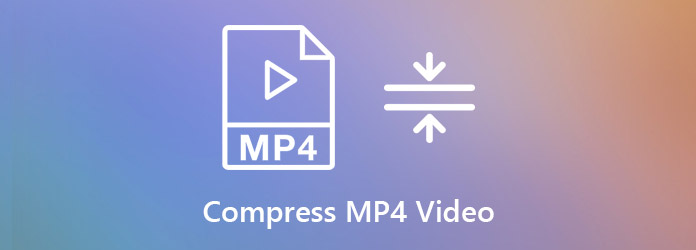Compressing a video could be harmful to the video’s quality if you do not use a trusted or reliable service to complete the job. It is of the utmost importance to pick a suitable platform, no matter online or offline, that promises to not compromise on the video’s original integrity.
However, it could be a daunting task trying to find the right service to compress MP4 video. Luckily, we have solved this issue for you with this guide. Here we will share the best services that prevent quality loss and compress MP4 videos quickly.
Part 1. Compress MP4 Video with the UniConverter
MP4 videos are usually larger in size. It means that it could take longer for an average software or tool to compress a video. However, it isn’t the case when you use Wondershare’s UniConverter that offers video compression at an impressive 30 times the rate of an average program.
Not only that, other than MP4, the program support well over 1000 file formats related to videos and multimedia files. The program has separate versions for macOS X and Windows. Yet, the features are similar. The UniConverter doesn’t distort the video’s quality during the compression process. You will find the video in the same display quality.
Some in-demand features of the UniConverter are as follows:
- You can merge multiple videos with the software.
- It offers to fix video metadata.
- The screen recorder feature is handy for live-streaming professionals.
- The audio converter supports multiple file formats.
- You can transfer files from the PC to any portable one with the UniConverter.
The steps on how to compress an MP4 video with the UniConverter are listed as follows:
Step 1. Launch the UniConverter on your PC/Mac
Firstly, download and install the software on your respective device. Double-click on the icon and launch the program. Click on the Video Compressor tab and upload the MP4 video that you wish to compress.
compress-mp4-1.jpg
Step 2. Customize the Settings
Hit the Settings icon and adjust the bit-rate, resolution, and picture quality of the video. Click on Create and move on to the next step. Select a new File Location for the compressed video as well.
compress-mp4-2.jpg
Step 3. Compress the MP4 Video
You can preview the video as well. Once you feel the settings are suitable for video compression, click on Compress, which will start the process. The tool will notify you upon the completion of the video compression.
compress-mp4-3.jpg
Part 2. Top 3 Online Tools to Compress MP4
Suppose you feel that the offline software or video compressor is not suitable for your computer system or requirements. In that case, there is another way to compress MP4 video. There are online compression tools available that can do the job quickly while maintaining video quality.
Still, it could be tricky figuring out the best online tool to compress MP4. In this section, we have selected the top 3 online tools that are highly efficient and reliable.
The platform is the online equivalent of the full UniConverter. It is intuitive and easy to access all kinds of features. There is no waiting time to compress MP4 videos. Moreover, the compression speed is incredibly fast as it supports a 30x faster rate than all the average MP4 compressors. The service is highly secure and compatible with every working browser.
Pros
- It is an excellent video editor.
- The online tool supports 1000 different file formats.
Cons
- Some features of the offline UniConverter are not available with the tool.
AConvert is a fast and useful MP4 compressor. It supports various file formats other than MP4, including MKV, WMV, M2TS, WEBM, ASF, and MOV. You can also convert your media files such as audios, documents, and images to the preferred format with AConvert.
Pros
- It is secure.
- The service lets you upload files from cloud storage platforms such as Google Drive or Dropbox.
Cons
- You can only compress a video worth 200MB at a time.
It is among the pioneers in online video compression. The platform readily supports as many as 1200 formats of videos and other media files. The service is easy to use from any modern web browser such as Chrome or Firefox. You can add the video via your system or an online link, and the software will complete the task within minutes.
Pros
- It is entirely secure for usage.
- The tool prevents any quality loss during the compression process.
Cons
- You can only compress a 50MB file at a time for free.
Conclusion
Compression is essential when you aim to play the file on various devices. It is because the video may not be compatible with your device if it was created on an entirely different platform. Now you know the best services available to compress MP4 videos quickly. Each platform is unique, but if you aim to compress a larger file, it is better to use the UniConverter.