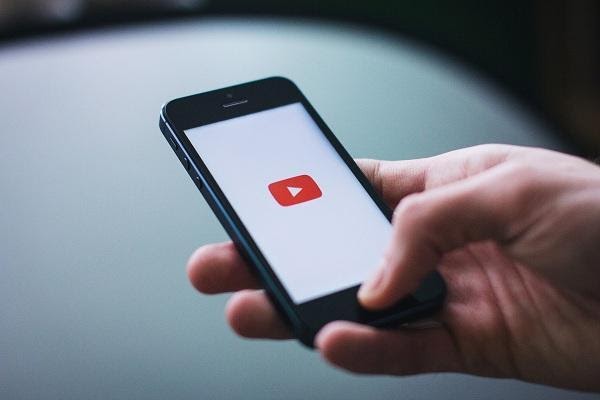When we talk about some of the most popular social networking websites, the first few names that often come to our minds include Facebook, LinkedIn, Instagram and Twitter. However, there is one name that many of us don’t acknowledge enough, that’s YouTube! The channel has grown manifolds since its launch and has made a name for itself when it comes to streaming videos, including but not limited to movies, music and documentaries, etc. In this article, we will learn about seven useful tips to use YouTube like a Pro.
- Create Video Playlists
Just like any other streaming platforms like iTunes and Spotify, YouTube allows you to create a playlist. It is a one-stop destination for YouTube users to store as well as manage the videos. The playlists, on the other hand, can be made private or public. YouTube users can also share their favorite videos with others. The relevance of the playlist is enormous as it helps a user sort the videos on a separate playlist depending on their interests.
- Create a Custom URL
YouTube URL can be complex and confusing at times. If you wish to create a URL address for your YouTube video that is easier to remember, you can create a custom URL using YouTube. However, there are a few things you should keep note – ensure the URL is a good one since there is no option for you to change the new YouTube video URL once created. Also, remember the new URL created will be linked to both your Google+ account and YouTube account. To become eligible for a custom URL, the YouTube user must have a minimum of 100 subscribers. Your account should be in use for more than 30 days. Your image should also be uploaded within the YouTube account as a channel icon. In addition to it, you should also have an uploaded channel art.
- Begin a YouTube Video from a certain point in time
We can all send or share a YouTube video with others by copy-pasting the URL. But what if you want the other person to see only a certain part of the video? For example, if the video is of 3-minute duration and you want the person to see the video that streams at 1 minute and 40 seconds, you can very well do so by creating a link that makes the YouTube video played from a certain point of time.
- End Screen to Promote YouTube Channel
YouTube allows the user to include annotations, a sort of call-to-action button that can encourage users who watched and liked your videos to subscribe to your channel for watching similar videos. However, to make it more appealing, YouTube replaced the annotations section with end screens. The end screens are more appealing as they will display more videos from the same YouTube channel and a subscribe call-to-action button in the last 30 seconds of the existing video that the user is watching.
- Download YouTube Videos
There could be instances in which you wish to download a YouTube video to your computer. Unfortunately, YouTube does not allow you to download a video as many users make a living by uploading these YouTube videos. If you want to share a YouTube video, you can share it by copying the URL of the YouTube video rather than downloading it. However, if you want to download a video for your references or to help your kids repeatedly watch a video as part of the learning process from the desktop computer, then here is how you can do an online YouTube video download.
- YouTube Enhancements
YouTube Enhancements is one feature that has stood the test of time even though various other features such as slideshow creator do not exist anymore in YouTube. YouTube offers nine enhancements that a user can take to make their uploaded video more appealing for subscribers or users.
The nine enhancements are as given below.
- An option to stabilize the shaky camera
- Option to apply slow motion in the video
- Auto-fixing of light as well as colour
- Option to include time lapse
- Trimming the video
- An option to rotate the view of the video
- Applying the filters from the list of available options
- Custom blurring feature
- The blurring of the faces
- YouTube Videos can be played in the background of your mobile device
You might have noticed that you will have to keep your YouTube app open while playing a music video. Opening another application will stop the video you are watching. However, you can play YouTube videos in the background also on both iOS and Android device. If you are using an Android phone, you will have to select the ‘Request Desktop Site’ option by navigating to ‘Settings’. After playing the video on YouTube, you can return to the home button, and the music video will run in the background without being paused.
You can also make the YouTube video rank in the Google search engine depending on the type of video and the transcript. Similarly, the description also matters a lot while determining the relevance of your video among users who browse for a video using the search engine. Sub-titles, as well as closed captions, could be added to your video in many ways.